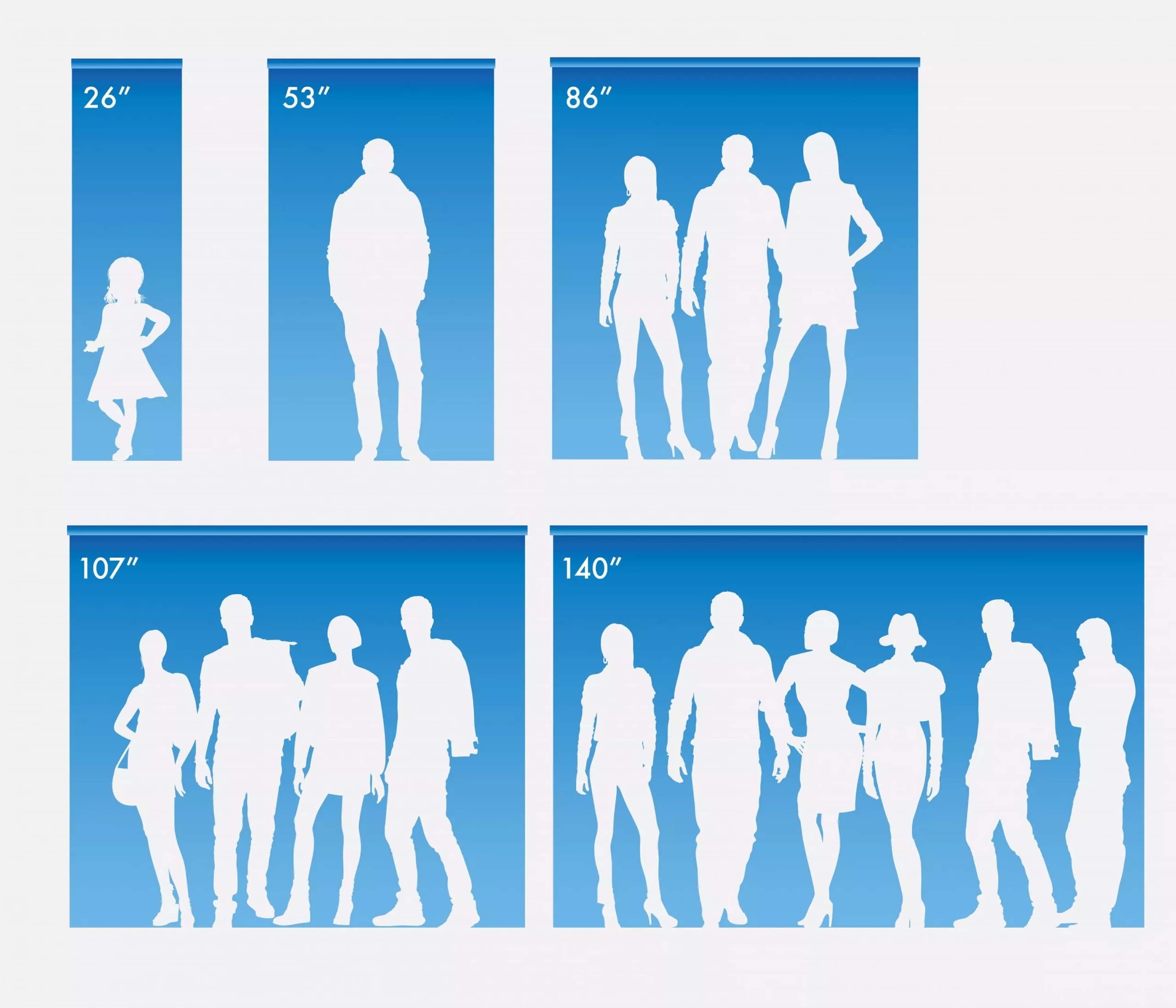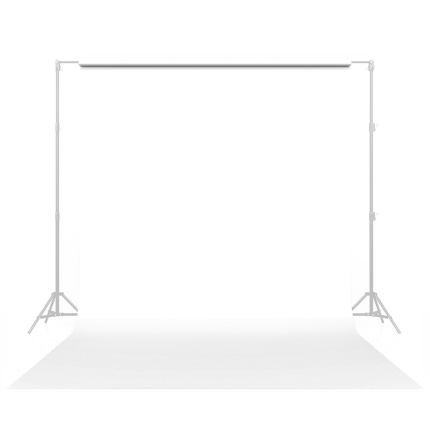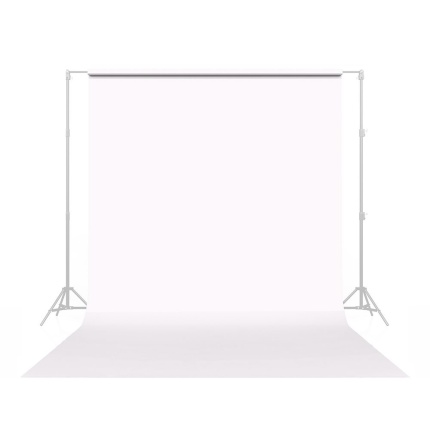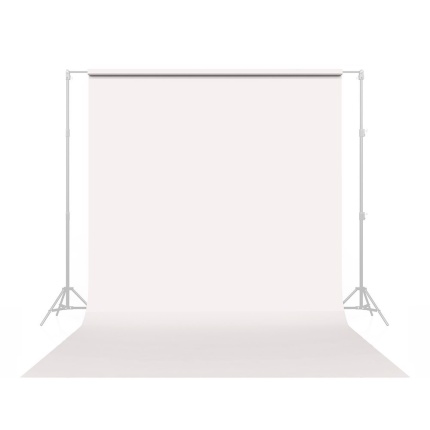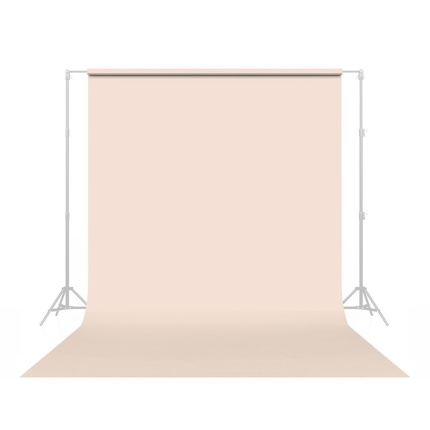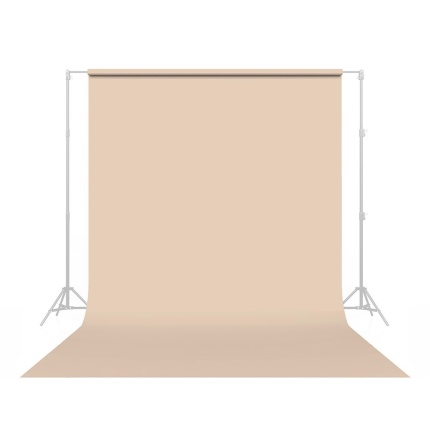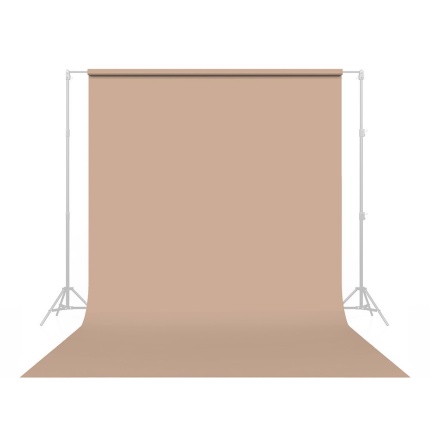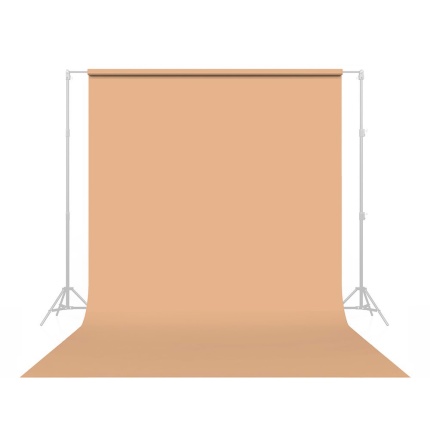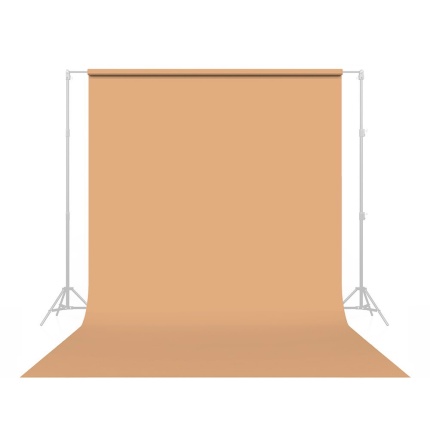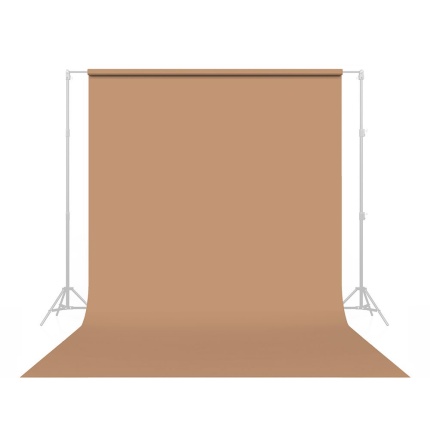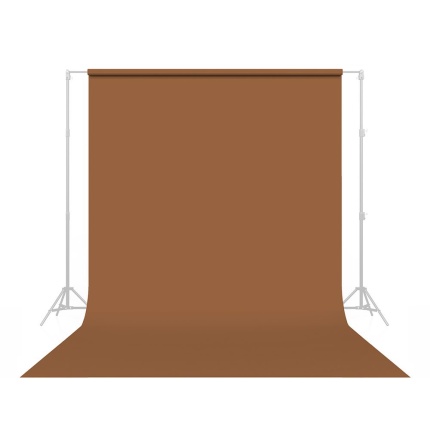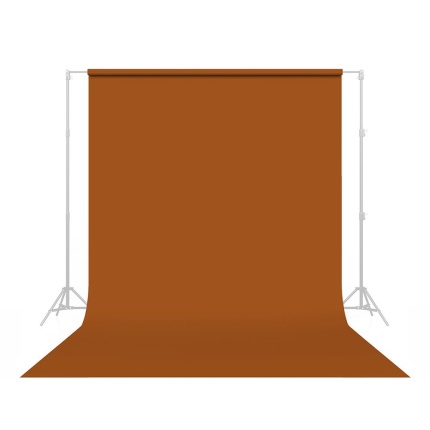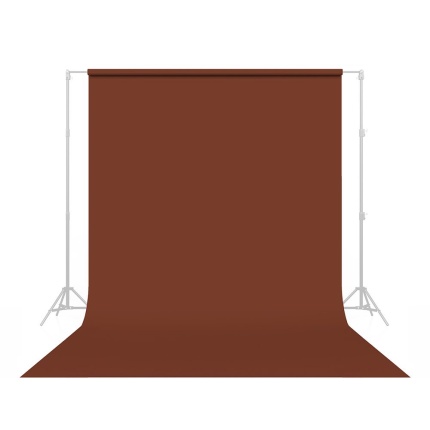Toggle Nav


Search
TIPS AND TUTORIALS
- Create Cooler Catchlights with the Savage Star Light
- Best Backdrops for YouTube Videos
- Fantastic Winter Fashion Photography Looks for the Studio
- 5 Simple Tips for Upgrading Your Ecommerce Product Photography
- DIY: 13 Spooktacular Halloween Photo Booth Backdrops
- 3 Creative Ideas to Make Your Fashion Photography Set Stand Out
- Tips for Using a Ring Light for Video Conferencing
- A Guide to Savage LED Ring Lights
- Marcus Isaac in the Studio with the V-Hold for Light Modifiers